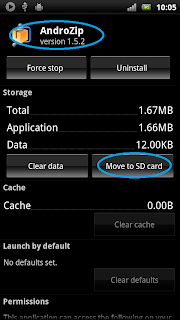There are various applications available for free on Android market. On my Sony Ericsson Xperia Ray, I have installed App2SD (free version) and there is always a PRO version which will allow you to move applications life time until you move on!!!
Well its very easy to download these applications using AnDROID market :-)
You can do an automatic installation using link here APP2SD (Free Version), this is compatible on Sony Ericsson Xperia Ray. This package will not be compatible on all devices, I suggest you to search other software developers and most used are Application Manager, Link 2 SD, etc. other AnDROID related devices click here.
Below are the screens from my mobile, which will help you on How to move apps using App2SD.

Not all applications are movable, apps which are packed with the device are kept on the phone.

Many of you newbees to AnDROID would have wondered why you are still not able to move applications or want to move non-movable application to your SD card??? Well, for that you require special (root) permissions on your smartphone! And for root permissions you should root AnDROID device, I will describe about rooting in my next post!!
Well its very easy to download these applications using AnDROID market :-)
You can do an automatic installation using link here APP2SD (Free Version), this is compatible on Sony Ericsson Xperia Ray. This package will not be compatible on all devices, I suggest you to search other software developers and most used are Application Manager, Link 2 SD, etc. other AnDROID related devices click here.
Below are the screens from my mobile, which will help you on How to move apps using App2SD.

Not all applications are movable, apps which are packed with the device are kept on the phone.

Many of you newbees to AnDROID would have wondered why you are still not able to move applications or want to move non-movable application to your SD card??? Well, for that you require special (root) permissions on your smartphone! And for root permissions you should root AnDROID device, I will describe about rooting in my next post!!